Configuring Opportunity Association
Associating the Best Response to your Opportunity
Funnel Metrics can determine the campaign that drove a specific opportunity only once that opportunity is associated to a funnel. In order for that to happen, the opportunity must first be connected to a campaign member response.
When an opportunity is created from lead conversion or from a contact that already has an active campaign response, this connection occurs naturally. That's because Full Circle's active mode enforces this method of opportunity creation. But for users in passive mode, or for opportunities that have been created programmatically or cloned, there is no "natural" way to always associate an opportunity to a campaign member for purposes of funnel tracking to that opportunity. In these scenarios, we recommend using the Opportunity Association feature to associate the most appropriate campaign member for each opportunity created in order to track it in a funnel.
When configuring Opportunity Association, you'll need to make decisions about what kinds of responses meet the criteria to be associated to an opportunity. Once you've decided, the software will determine which of the available responses best fits those criteria, and that response will be associated to the opportunity. For example, maybe you only want to associate active responses to the opportunity primary contact (yielding a smaller subset of responses). Or maybe you want to search across all responses across all contacts on the account of the opportunity (likely a larger subset of responses). Note that only responses within the same account will be associated to an opportunity.
Opportunity Association is highly configurable, so it is important to think through each configuration option carefully.
For more insights and best practices about how to use Opportunity Association, see https://support.fullcircleinsights.c...ty_Association.
How to Enable and Configure
Opportunity Association Configuration can be found on the General Configuration page, just below Organization Mode Configuration. To enable and configure Opportunity Association, click the "Configure Opportunity Association" button:

Next, click "Edit:"

To enable the feature, toggle the first configuration option and click "Save and Close" at the bottom.

Configuration Options
- Would you like to enable opportunity association?
This radio button enables and disables Opportunity Association. We recommend that you fully understand and configure the rest of Opportunity Association before enabling.
Default: No. - Which Opportunities should not be associated?
This configuration allows you to exclude some opportunities from association, based on Opportunity field values. Leave blank if you intend to associate all available Opportunities with a campaign response. - How far back to look for an eligible response?
This setting defines how far back to search for a campaign to associate. The timeframe begins with the Opportunity Created Date, and all responses with a FCI Response Date within this timeframe may be considered. Responses with a FCI Response Date outside this date range will not be considered.
Default: 365 - Apply Timeframe to Active Response?
The above timeframe applies to non-active responses, and all non-active responses will be limited by that timeframe. You may choose to apply the above timeframe to active responses as well, by selecting "Yes" here. If "No" is selected, then all active responses will be considered, regardless of FCI Response Date.
Default: No - Prioritize "Oldest" or "Most Recent" Response
If two or more responses are potential matches within the same level of priority, is the oldest response more preferable, or the most recent?
Default: Most Recent - Allow Association of Non-Active Responses?
This configuration defines which type of responses to search for and associate. If you want to limit the search criteria to active responses only, select "No." If you'd like to extend the search criteria to include non-active responses, select "Yes". If you select "Yes," more configuration options will appear below.
Default: No- Prioritize Non-Active Responses?
Among all the non-active responses, are there certain responses (based on response status, such as Nurture or Recycled) that you wish to prioritize over the others? If not, all non-active responses will be treated equally. If non-active responses are configured to be associated (above), you'll need to decide whether certain non-active responses should be prioritized above others, again based on response status. If you select "No," all non-active responses will be given equal priority. If any are found, the earliest or most recent will be selected. If you select "Yes," a picklist will appear below that will allow you to configure the order of priority for non-active responses.
Default: No- Prioritized Responses: Select prioritized responses based on response status value.
- Allow Association of Remaining Non-Active Responses? Allow remaining non-active responses to be associated. If "Yes", the remaining non-active responses will be associated. "No" indicates that any non-active responses which are not prioritized above will not be eligible for association. The default selection is "No".
- Prioritize Non-Active Responses?
- Response Association Priority: This is the most important part of this configuration. Please read carefully and understand fully before enabling this feature!
This section is where you prioritize some responses over others. There are 3 columns which work together that define prioritization of responses:
- Level: Order of priority. For example, the Active Response of the Primary Contact Role is always in Level 1, because it is the most likely candidate for the best match. You can lower or raise the priority of types of responses by clicking the up or down arrow next to the number, within certain constraints (defined below).
- Response Status Type:
- Active: These are Active Responses. Active Responses are the cornerstone of Full Circle Insights Funnels functionality, so it is important to fully understand this concept.
- Non-Active Responses or Prioritized Non-Active Responses: If you allow association of Non-Active Responses (above in this configuration), prioritizing these options become available.
- Other Non-Active Responses: If you prioritize some Non-Active Responses over other Non-Active Responses (above in this configuration), prioritizing these options become available. You may also think of this grouping as Non-Prioritized Non-Active Responses.
- Relationship to Opportunity:
- Primary Contact Role: If the opportunity has a Primary Contact Role, you may define it separately from all other opportunity contact roles.
- Other Contact Roles: If the opportunity has any Contact Roles, you may define them separately from all other Contacts.
- Contacts on Account: This grouping includes all other contacts on the account.
How To Use
By default, only one level of priority is enabled: Active Responses for the Primary Contact Role.

If left in this default state, Opportunity Association will only match the Active Response on the Opportunity Primary Contact. If no match is found (either because the Opportunity has no Primary Contact or because that Primary Contact has no Active Response), then a default campaign may be added if configured below. If no default campaign is configured, the application will exit.
If you choose to search for an Active Response on the Opportunity Primary Contact first, and if one is not found, Opportunity Association will search for an Active Response on all Other Contact Roles second. If an Active Response is not found here, the program will search for one across all Contacts on the Account. You may configure an order for this search by assigning an order using the arrows to the left of each row (i.e. 1, 2, 3):
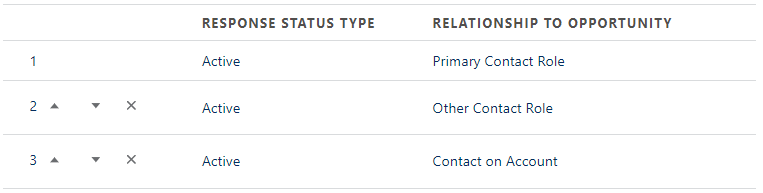
If all of these Contacts are equally preferable, you can simply configure them all as "1:"

In the above example, because Primary Contact Role, Other Contact Roles, and Contacts on Account are all on the same level of prioritization, all Active Responses across the Account are considered equal. Depending on whether you configured "Prioritize Oldest" or "Prioritize Most Recent Response" earlier in the process, the oldest or most recent Active Response (prior to the Opportunity Create Date) will be selected.
If you configure to allow association of Non-Active Responses, three more rows will appear:

Similarly, if you prioritize non-active responses, three more rows will appear:

Hints and Suggestions
If you are configuring prioritization with non-active responses, we recommend that you first consider which Active Responses to search for and in what order. For example, do you want to search for Primary Contact Role for an Active Response first, and if one is not found search all other Contact Roles for an Active Response second, and then all other Contacts on Accounts third? If so, configure with levels 1, 2, and 3, as per the example above.
Then, go through the same thought process with Prioritized Non-Active Responses, and then again with Non-Prioritized.
You may also choose to group some of these rows within the same level, or remove some from search altogether by clicking the "x" next to the number.
Prioritization Constraints
- Active Responses on the Primary Contact Role will always be highest priority. You cannot prioritize other types of responses above this.
- "Other Contact Roles" cannot be higher priority than "Primary Contact Role."
- "Contact on Account" cannot be higher priority than "Other Contact Roles" or "Primary Contact Role."
- Default Campaign: If no campaign member meets criteria, a default campaign may be added to the opportunity Primary Contact. If the opportunity has no Primary Contact, a default campaign will not be added. If a default campaign is added, the FCI Response Date on the campaign member will be the Opportunity Created Date.
- Default Campaign Response Status: Define the FCI Response Status to use with the default campaign.
- Async Delay: Opportunity Association is done asynchronously. This value defines how long to wait before the association is attempted. Default is 20. Reasons to extend the delay may include allowing for updates to finish.
